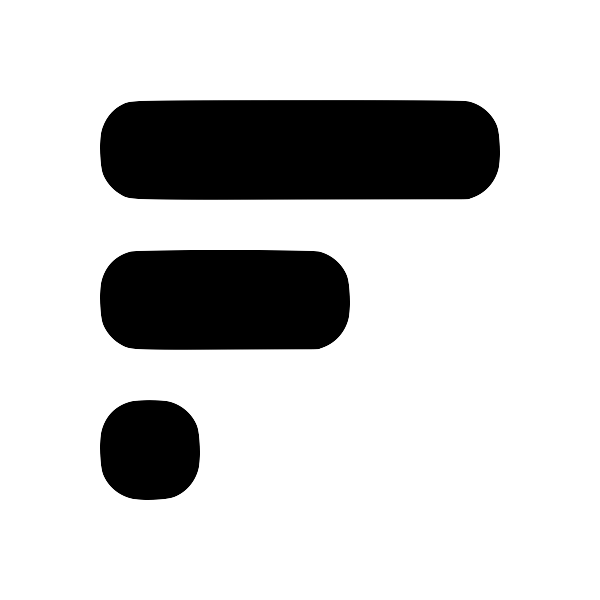Create Notes in Obsidian via SMS or Phone Call with Fleeting Notes
We've been listening intently to your feedback, and we're excited to introduce a feature that is set to revolutionize your note-taking experience. Leveraging the universal integration of phone and SMS services, we've crafted a way for you to create notes in Obsidian through SMS or a simple phone call, facilitated by the Fleeting Notes app. And the best part? This opens up note-taking capabilities through platforms like Apple Watch, Siri, Google Assistant, WearOS, and more!
What’s New
We are bringing you a seamless way to jot down your thoughts directly into Obsidian, no matter where you are or what you are doing. Just send an SMS or dial a phone call through various platforms including Apple Watch, Siri, Google Assistant, and WearOS, and have those messages appear in Obsidian, all thanks to Fleeting Notes.
How to Enable
To start enjoying this feature, here’s what you need to do:
- Register or Log In: Visit Fleeting Notes and log in or create an account.
- Subscribe: Opt for the premium or believer plan to unlock this feature.
- Text or Call: Once subscribed, text or call +1 (888) 789 2360 to dictate your note and see it automatically populate in Fleeting Notes.
- Sync with Obsidian: While optional, you can follow this guideSetup cloud Obsidian syncInstallation / Setup 1. Before you begin, you'll need to create an account in the Fleeting Notes App. You can do this by navigating to the settings and registering. Fleeting Notes authentication form 1. Go to Settings > Community Plugin and turn off the "Restricted mode". With this turned off, you can install the plugin to perform the sync. Install from Community Plugin 1. Click "Browse" and search for "Fleeting Notes Sync" Browse Community Plugins fleeting-notes-sync-2.png 1. In to sync your notes with Obsidian for a streamlined experience.
Fleeting Notes Phone Number: +1 (888) 789 2360
Disclaimer
Please note that notes taken through SMS or phone calls are NOT end-to-end encryptedEnable end-to-end encryptionEnabling E2EE in Fleeting Notes 1. Navigate to the settings in the Fleeting Notes application 1. Find "End-to-end Encryption" and click the "Enable" button 1. Type in your encryption password (Note: you cannot change this password, and if you forget this password, data will remain unusable forever) 1. Click "Ok" Then you're done! End-to-end encryption is enabled. From now on, notes that are saved will be encrypted on the server. Unaccessible by me or anyone without your custom encryption key. , ensuring you are aware of the security level while using this feature.